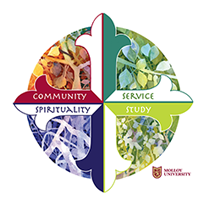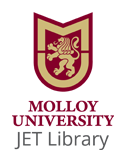Frequently Asked Questions
Submissions
Who can submit content to DigitalCommons@Molloy?
In general, submissions are accepted from current Molloy faculty, staff, and students. Please note that journals hosted in the DigitalCommons@Molloy have separate, unique submission guidelines that should be reviewed. More information can be found on the DigitalCommons LibGuide.
Faculty and Staff
Current Molloy University faculty and staff may submit content. This includes content created during their tenure at Molloy and any eligible content created at a previous insitution.
Students
Student submissions are accepted and encouraged. Electronic thesis and dissertations (ETD) are automatically added to DigitalCommons@Molloy and after being processed through Proquest. For more information about ETD submission, please visit our ETD LibGuide.
All other student works must be sponsored by a Molloy Faculty member and the corresponding Molloy department or School.
Non-Molloy Affiliated Contributors
Content from persons not affiliated with Molloy would be included if, and only if, they are collaborating with current Molloy faculty, staff, or student.
What type of content can be submitted?
Submissions must be scholarly, research-orientated, or showcase one of the pillars of the Mission of Molloy University . A range of formats are excepted including text, image, audio, and video. Content types accepted include: theses, dissertations, Capstone projects, Presentations/Posters, articles, artwork, University-produced publications, and Conference/Event materials.
Do I need to submit a release form with my content?
If your work is published or already freely available on the internet then no. If your work is unpublished then you should carefully read the agreement page when submitting your works. Release forms are also an option and can be found on the
How do I submit my content?
Click the “Submit Research” link located on the side navigation bar. Select the appropriate category for your submission. Fill out all required information. To improve the discovery of your article be sure to add an abstract. Upload your content and then attach any supplementary files. If an appropriate category is not available, or assistance is required, please contact the administrator.
Readership, Copyright, and Open Access
Who has access to Digital Commons content?
DigitalCommons@Molloy is an open access repository and part of the Digital Commons Network. The content will be available to anyone who has access to the internet. Per the request of the author, some content will be restricted to current affilaites of Molloy University; however, abstracts will be available for those works.
Who holds the copyright to submitted content?
The author, or creator, retains the copyright for all content. It is the author’s responsibility to check copyright status prior to submitting content to the Digital Commons. It is the researcher's responsibility to properly cite and give credit to the Author for any works used.
What is “open access”?
According to the American Library Association: “Open access refers to the free and open availability of scholarly content on the Internet. Open-access materials are made available via digital repositories (archives) or scholarly journals. Open access does not equate to “anyone can publish anything”; rather, open access refers to the ability of anyone to view, download and use scholarly information.”
Creative Commons Licenses
Some works in DigitalCommons@Molloy display a Creative Commons license which can be seen on both the record page and cover page. If a researcher is unsure of the permitted use, they should contact the author/creator. Learn more about these
Retention, Removal, and Requested Changes
Retention
The James E. Tobin Library reserves the right to make content available in perpetuity. Works will not be withdrawn if the author/creator (i.e. faculty or staff member) leaves the employ of Molloy University. In such cases, updated contact information may be added to the record, but the item metadata and access will not be changed.
Removal or Change to Access
Content will not be withdrawn unless significant or unusual circumstances, including legal concerns, such as copyright, libelous content, or privacy issues arise.If it is determined that a work should be withdrawn from DigitalCommons@Molloy, full-text access to that work will be removed permanently for all users. However, in order to preserve the scholarly record—and because the withdrawn work may have been cited using the DigitalCommons@Molloy URL and that will be maintained with the original metadata (citaiton information)for the work.
If an error with access, embargo, or CC license is noticed; the author must contact the administrator to implement those changes within 30 days of the upload date. Please note that it is not possible to change a CC license for a work once established.
How do I revise a submission?
To revise a submission that has been posted to the repository, contact the repository administrator with the new version.
If the submission has been submitted, but not yet posted, you may revise it via your My Account page:
- Locate the article on your My Account page, and click the title.
- Click Revise Submission from the list of options in the left sidebar.
- Enter your changes in the Revise Submission form, and click Submit at the bottom of the page to submit your changes. (You only need to modify the portion of the form that corresponds to the changes you wish to make.)
Requested Changes
To request any other changes, the author/creator must contact the administrator. This would include, but is not limited to; name changes, email address updates, institutional affiliation, or metadata (citation information) adjustments.
Technical Assistance
I don't have electronic versions of old working papers that I'd like to include in the repository. Is it okay to scan the printed page to a PDF file?
Yes--scanning printed pages is a great way to create PDF files for inclusion in the repository. There are two ways to scan a page: using OCR (Optical Character Recognition) or scanning the page as an image. Making OCR scans requires careful proofreading and loses the original formatting of the documents. Image scans cannot be searched. The best solution takes advantage of both of these methods. Many software applications allow for the OCR capture of image scans. When documents are scanned this way, users see the image scan but search the full-text of the document. This is the preferred method for scanning documents for the repository.
When I copy and paste abstracts into the Submit form, some formatted text reverts to plain text. What's going on?
When copying abstracts from a word processing file or a PDF file, and pasting the text into the submission form, you are taking text from an environment that supports fonts and text style changes. Because the abstract is intended to be presented on the web, text styles must be specified using HTML codes.
If submitting an abstract in HTML format, please be sure to select the corresponding option on the submission form.
The following HTML tags are recognized by the system and may be used to format an abstract (use lowercase tags):
How to include HTML tags
| <p> - paragraph | |
|---|---|
| <p>This is the first paragraph.</p> <p>This is the second paragraph.</p> |
This is the first paragraph. This is the second paragraph. |
| <br /> - line break | |
| <p>This is a line of text with a linebreak here. <br /> This is text after</p> |
This is a line of text with a linebreak here. |
| <strong> - strong/bold | |
| <strong>bold text</strong> |
bold text |
| <em> - italics/emphasis | |
| <em>italicized text</em> |
italicized text |
| <sub> - subscript | |
| Text with <sub>subscript</sub> |
Text with subscript |
| <sup> - superscript | |
| Text with <sup>superscript</sup> |
Text with superscript |
How do I include accents and special characters in the abstracts and titles?
The repository software supports the worldwide character set (Unicode, utf-8). Accents, symbols, and other special characters may be copied and pasted into the abstract or title field from a word processing file or typed in directly. Windows users may also use the Character Map to insert these characters. Macintosh users may use the Character Palette (available via Edit > Special Characters in the Finder).
Who do I contact if I have difficulties or need more information?
For all inquires, please contact the administrator and for more information please visit our dedicated LibGuide.